

| User guide |   |

The interface creation is handled in the createInterface
subfunction. This has two distinct sections: menu building and widget arrangement.
The menus are built using the standard MATLAB menu building command uimenu,
so let's concentrate on the widget arrangement.
The top-level layout is a horizontal arrangement, placing the controls to the left of the main plot. We make the layout draggable by using the "flex" variant of HBox, and put a panel in each side. Note that setting the "HelpFcn" for the view panel adds a small "?" icon for bringing up help. See here for more details.
% Add the contentsmainLayout =uix.HBoxFlex('Parent', gui.Window,'Spacing', 3 );% Create the panelscontrolPanel =uix.BoxPanel( ...'Parent', mainLayout, ...'Title','Select a demo:'); gui.ViewPanel =uix.BoxPanel( ...'Parent', mainLayout, ...'Title','Viewing: ???', ...'HelpFcn', @onDemoHelp );% Adjust the main layout
set( mainLayout,'Widths', [-1,-2] );
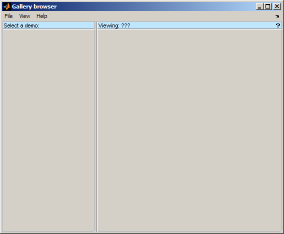
The controls panel is filled with a vertical layout containing the listbox and a button. Note the callbacks that are specified for both the list and button. These both call further subfunctions that are able to access the common "data" and "gui" shared structures.
% Create the controlscontrolLayout =uix.VBox('Parent', controlPanel, ...'Padding', 3,'Spacing', 3 ); gui.ListBox =uicontrol('Style','list', ...'BackgroundColor','w', ...'Parent', controlLayout, ...'String', demoList(:), ...'Value', 1, ...'Callback', @onListSelection); gui.HelpButton =uicontrol('Style','PushButton', ...'Parent', controlLayout, ...'String','Help for <demo>', ...'Callback', @onDemoHelp );set( controlLayout,'Heights', [-1 28] );% Make the list fill the space
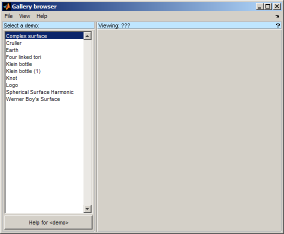
Finally, the view itself is simply an axes placed inside the view panel:
% Create the viewgui.ViewAxes =axes('Parent', gui.ViewPanel );
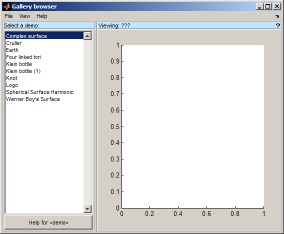
(Full source code for this application is available here: [ view | edit | run ] )
 |
Application structure | [Top] | updateInterface |  |